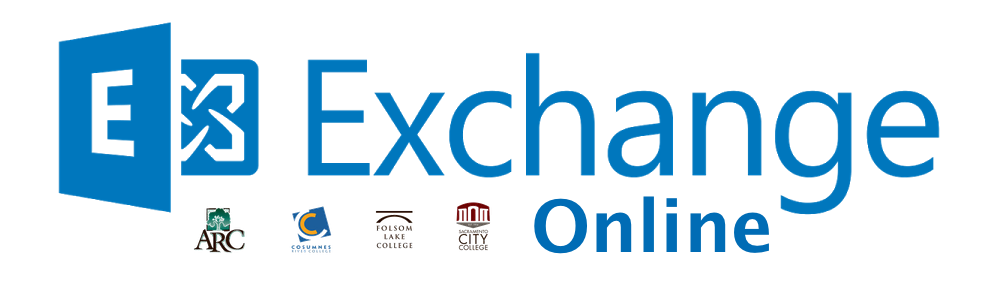- Open the Microsoft Outlook app.
- tap on the circle with your Initial in the top left corner.
- Tap the envelope with the plus sign.
- Select Add shared Mailbox
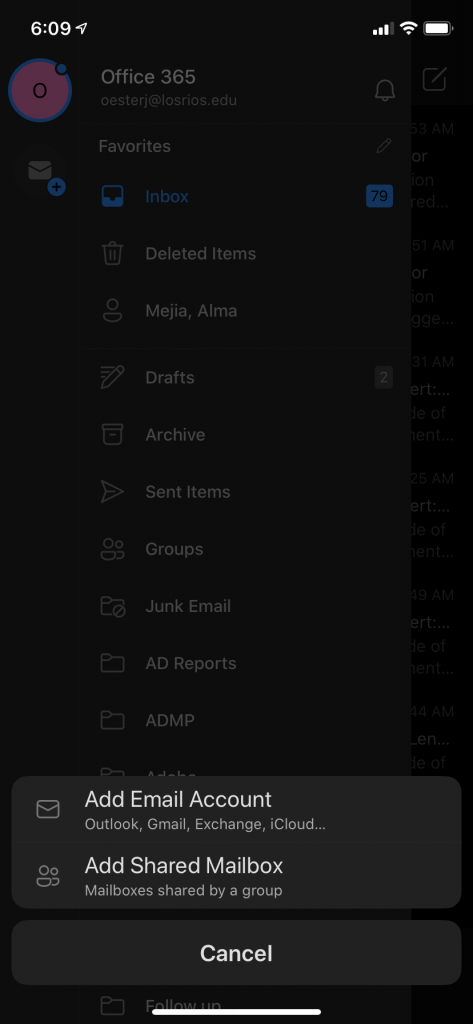 .
. - Enter the email address of the shared mailbox and tap Add Account.

- You are finished. You can switch between the mailboxes by selecting the different circles from the same screen where you can add a new shared mailbox.
If you are unable to find the answers you are looking for please submit an Exchange Online Support Form.