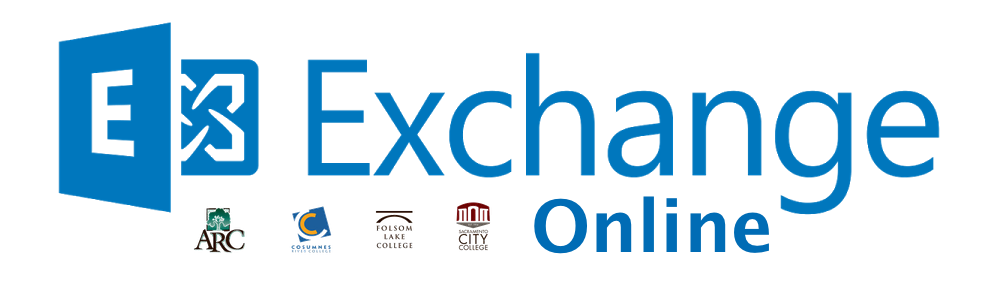What’s the New Tool?
To help make reporting suspected phishing emails to IT easy, a new Microsoft Outlook plug-in, Phish Alert, has been made available to Los Rios employees.

When Do I Use Phish Alert?
Click the Phish Alert Button whenever you receive a suspected phishing email. You are encouraged to review phishing fundamentals to learn how to spot phishing emails.
Upon clicking the Phish Alert Button a prompt will ask if you want to report the email as a phishing email. Click on “Phish Alert” to report the message. The email will then be deleted from your inbox and forwarded to our IT Security Team for analysis.
By using the Phish Alert Button, you will help keep our organization safe and defend against cyber-attacks.
Where do I find Phish Alert?
The location of the Phish Alert Button varies depending on the version of Outlook you’re using:
- Desktop Version: it appears in the main home ribbon at the top of Outlook.
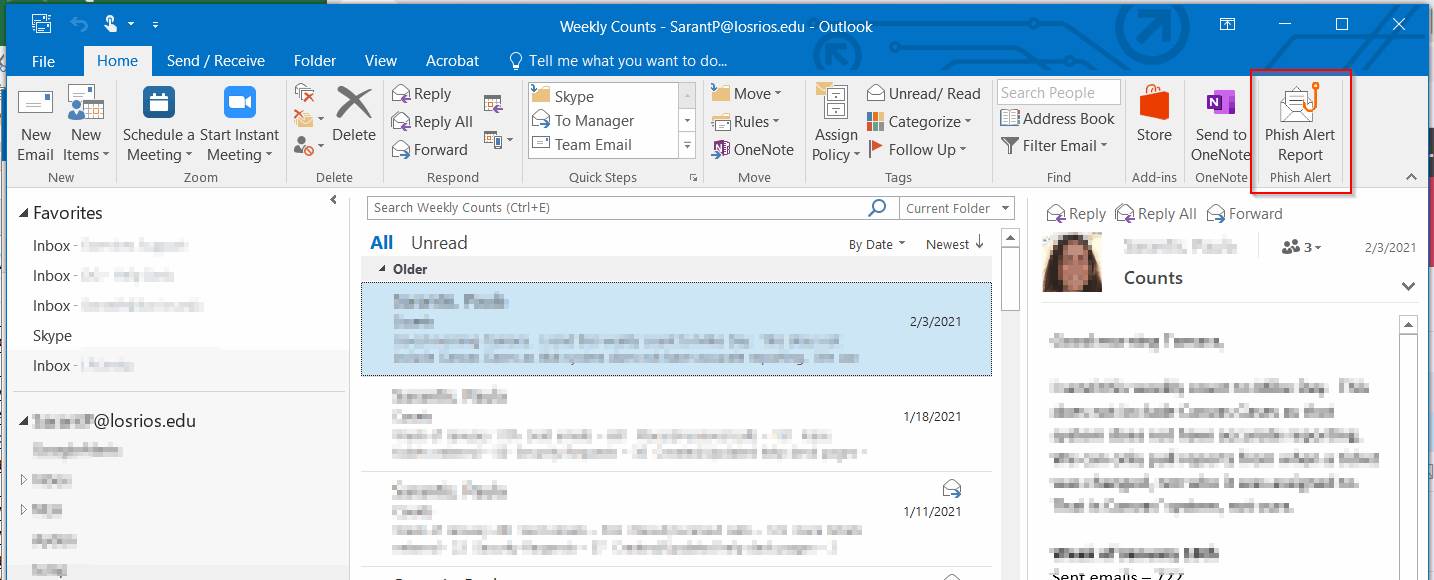
- Web/Mobile Version: it appears under the ellipses (…) icon drop down in the top right of each email.
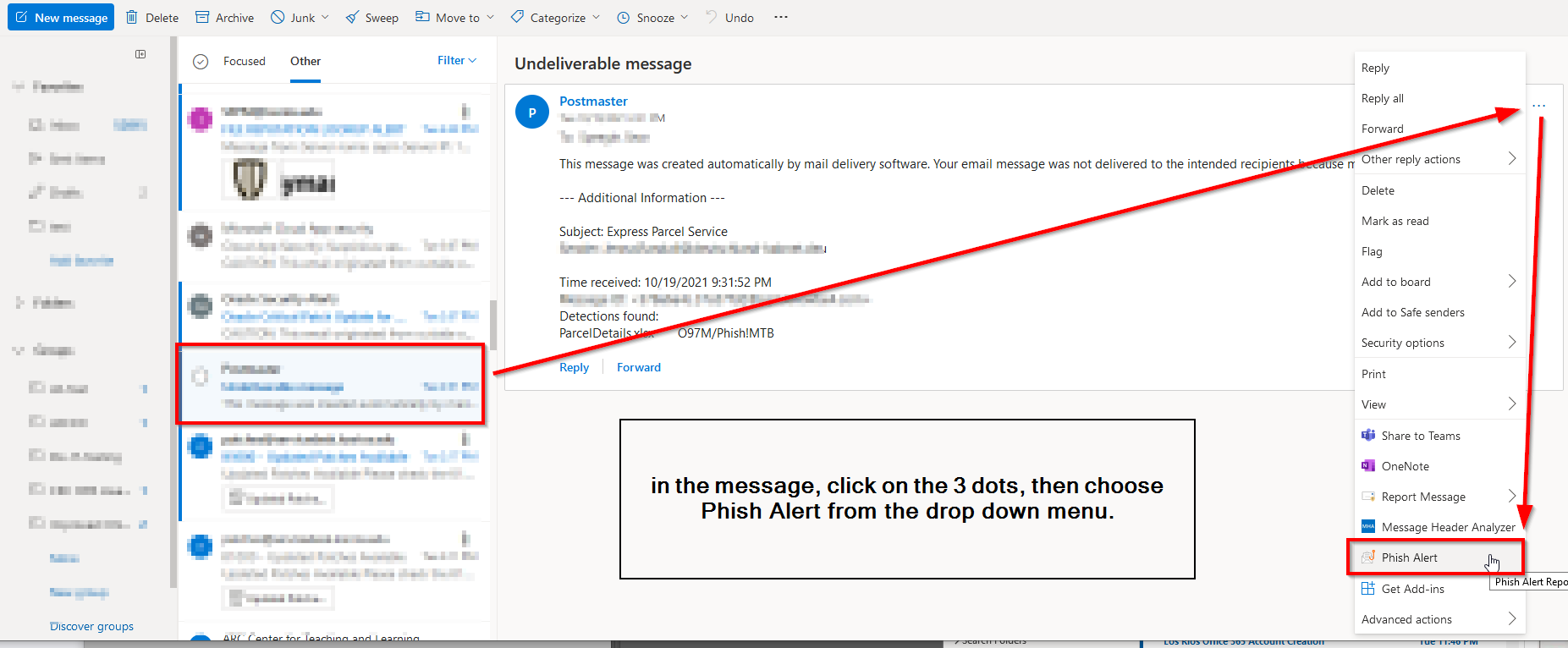
If the Phish Alert Button is not visible, please close and reopen Outlook.
If you are unable to find the answers you are looking for please submit an Exchange Online Support Form.