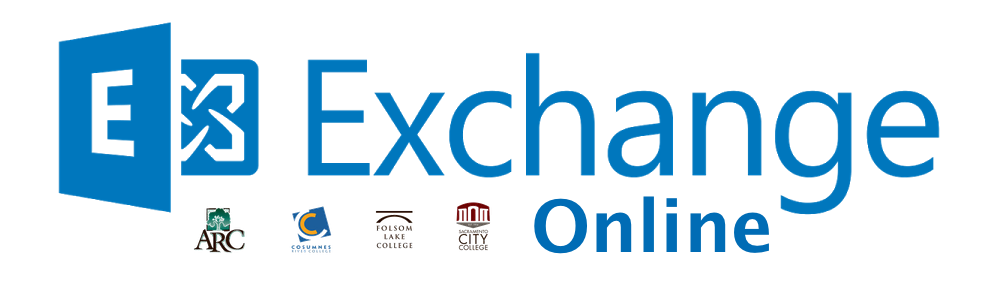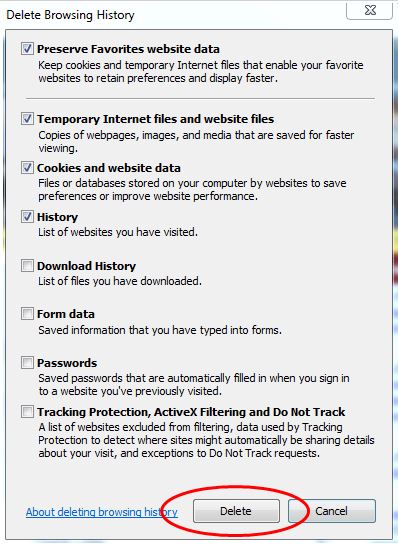This could be a browser related. When using Outlook365 online be sure you log out before trying to access the next account.
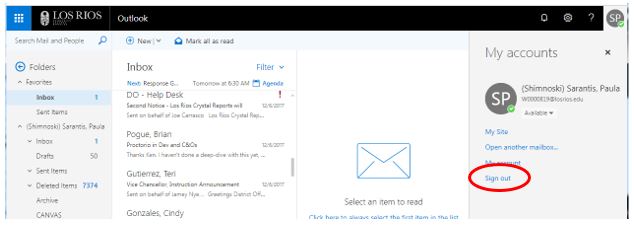
You may need to clear your browser. You can also use a different browser for each mailbox. Note: Your screens could look slightly different depending on your machine and/or browser versions.
CLEARING GOOGLE CHROME
Click on the settings icon and click “Settings”.
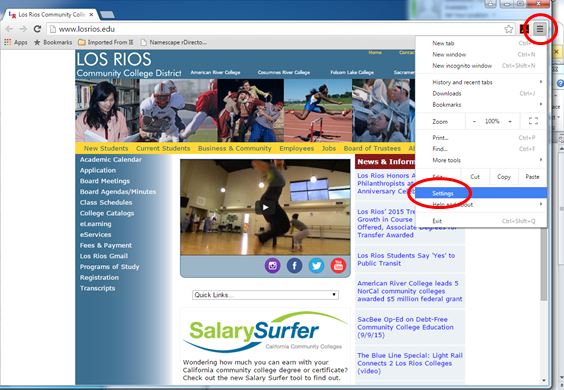
Scroll to the bottom of the page and click “Show advanced settings…”
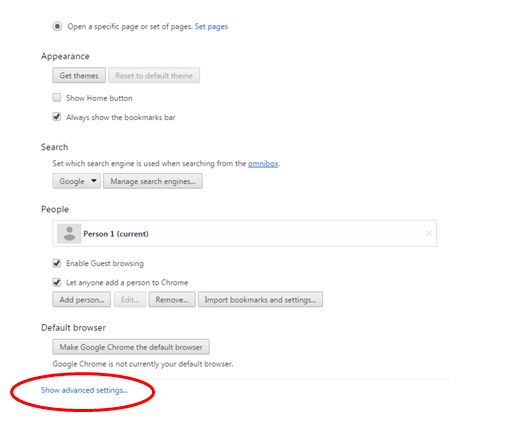
Scroll down and, under Privacy, click “Clear browsing data…”
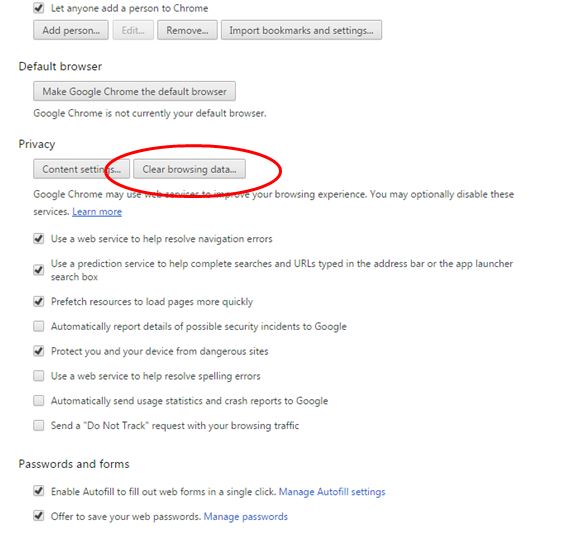
Select “the beginning of time” and click “Clear browsing data”.
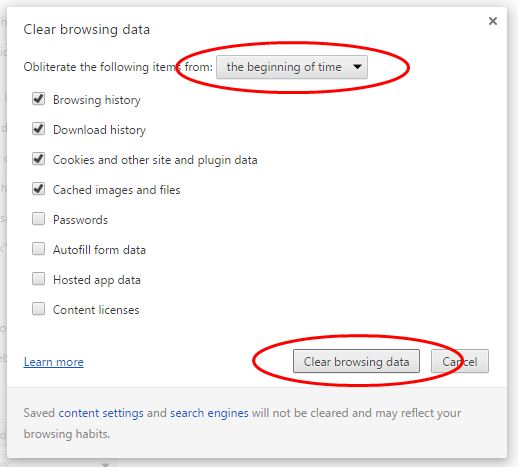
Close browser, open new browser and try again.
CLEARING MOZILLA FIREFOX
Click on the settings icon and then “History” or click “History” and then “Clear Recent History…”

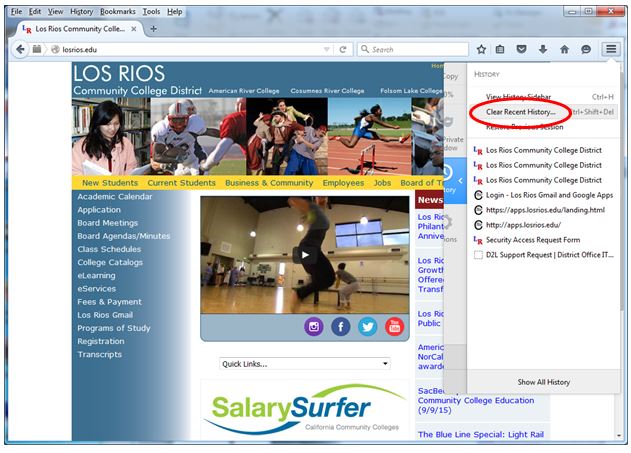
Or
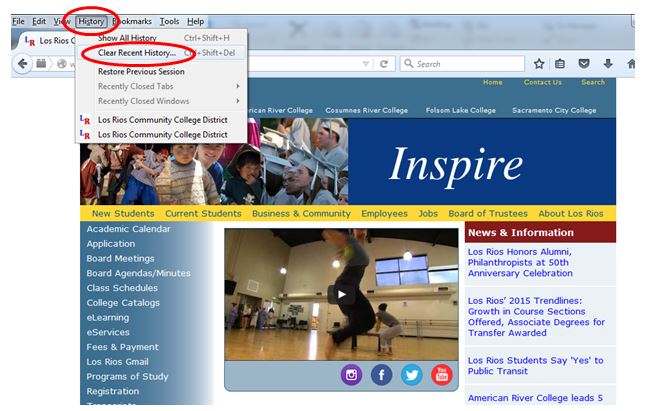
Select “Everything” and click “Clear Now”.
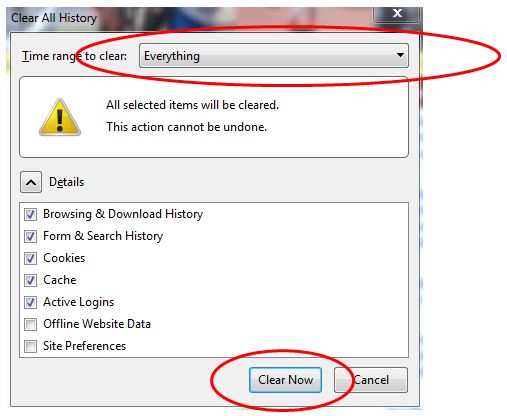
Close browser, open new browser and try again..
CLEARING MICROSOFT INTERNET EXPLORER
Click “Tools” and then click “Delete browsing history…”
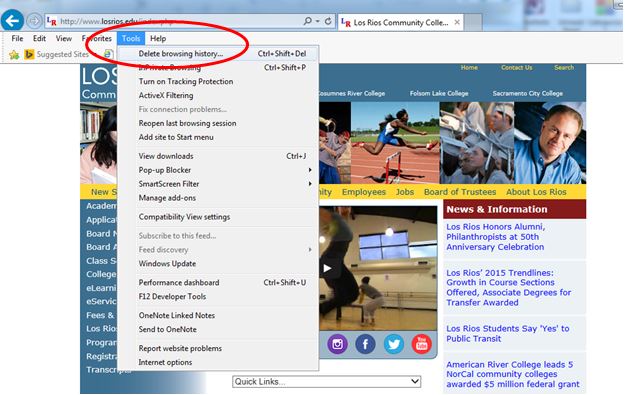
Close browser, open new browser and try again.
OR you can use shortcut keys <Ctrl> <Shift> <Delete> to get to browsing data/history.
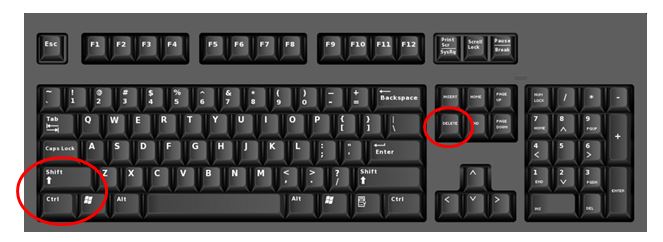
If you are unable to find the answers you are looking for please submit an Exchange Online Support Form.