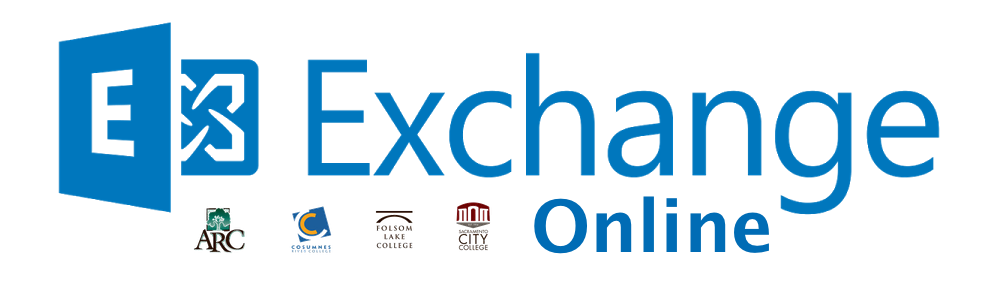If you notice some slowness using Exchange Online Outlook 365 you may need to adjust your settings so you are running in cached mode and adjust how much mail you have locally.
Click File.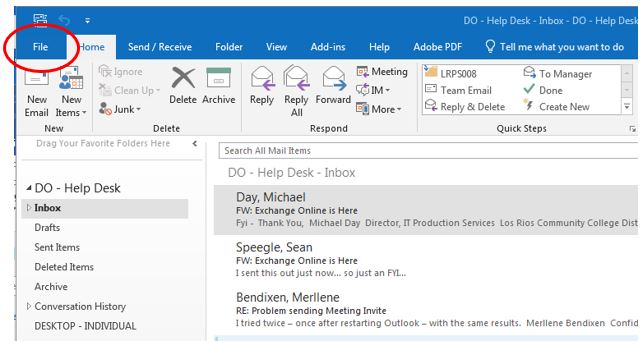
Click Account Settings.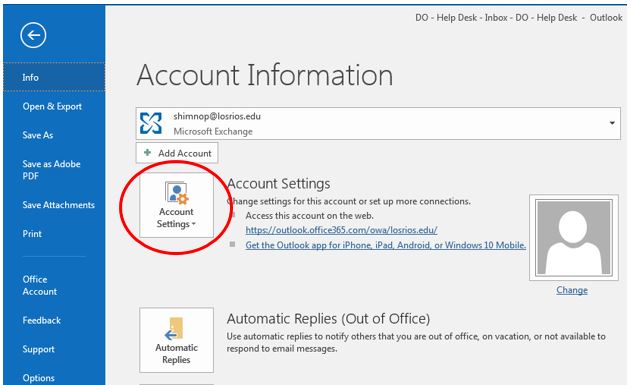
Click Account Settings.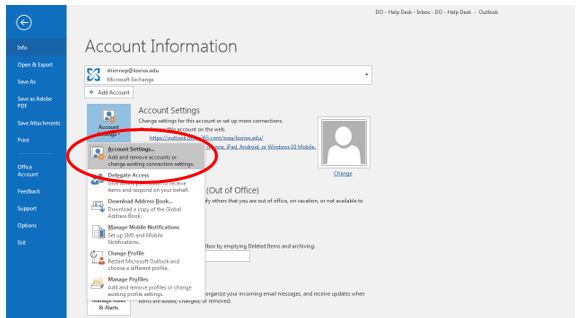
Click Change.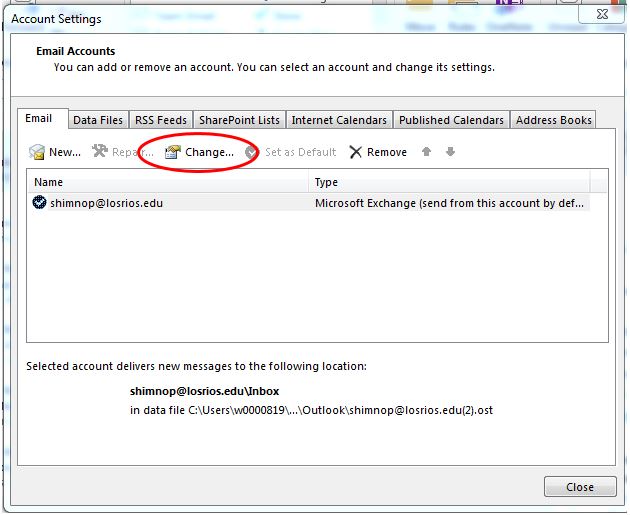
Click the Cached Exchange Mode checkbox and adjust how much mail you’d like to keep offline. NOTE: The slider allows you to control how much mail you have locally. You will still have access to all your mail. You will now have a 100GB mailbox and caching that amount of mail could cause slowness.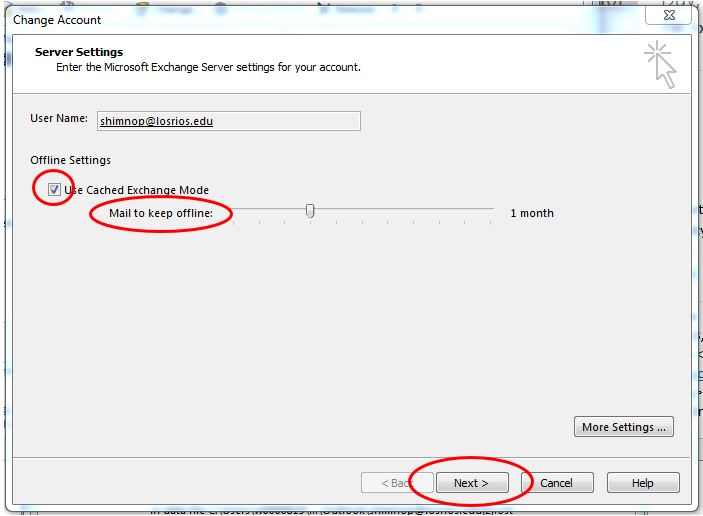

If you are unable to find the answers you are looking for please submit an Exchange Online Support Form.